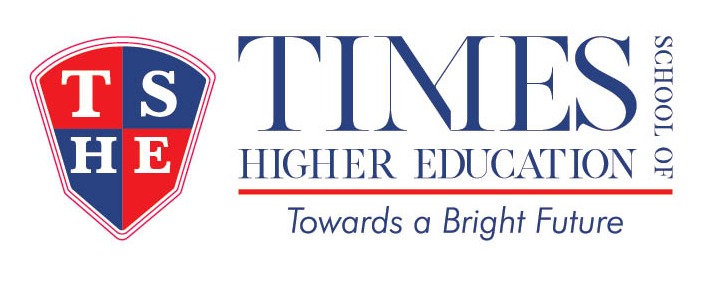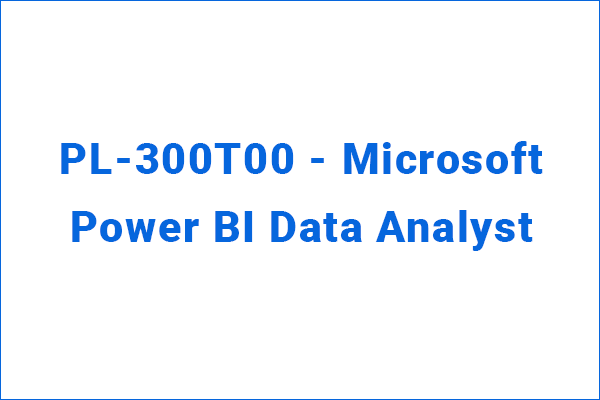PL-300T00 – Microsoft Power BI Data Analyst
This course covers the various methods and best practices that are in line with business and technical requirements for modeling, visualizing, and analyzing data with Power BI. The course will show how to access and process data from a range of data sources including both relational and non-relational sources. Finally, this course will also discuss how to manage and deploy reports and dashboards for sharing and content distribution.
Would you like to explore the journey of a data analyst and learn how a data analyst tells a story with data? In this module, you will explore the different roles in data and learn the different tasks of a data analyst.
Click here to know more details
Learn what Power BI is, including its building blocks and how they work together.
Click here to know more details
You will learn how to retrieve data from a wide variety of data sources, including Microsoft Excel, relational databases, and NoSQL data stores. You will also learn how to improve performance while retrieving data.
Click here to know more details
Power Query has an incredible amount of features that are dedicated to helping you clean and prepare your data for analysis. You will learn how to simplify a complicated model, change data types, rename objects, and pivot data. You will also learn how to profile columns so that you know which columns have the valuable data that you’re seeking for deeper analytics.
Click here to know more details
The process of creating a complicated data model in Power BI is straightforward. If your data is coming in from more than one transactional system, before you know it, you can have dozens of tables that you have to work with. Building a great data model is about simplifying the disarray. A star schema is one way to simplify a data model, and you’ll learn about the terminology and implementation of them in this module. You will also learn about why choosing the correct data granularity is important for performance and usability of your Power BI reports. Finally, you’ll learn about improving performance with your Power BI data models.
Click here to know more details
Data Analysis Expressions?(DAX) is a programming language that is used throughout Microsoft Power BI for creating calculated columns, measures, and custom tables. It is a collection of functions, operators, and constants that can be used in a formula, or expression, to calculate and return one or more values. You can use DAX to solve a number of calculations and data analysis problems, which can help you create new information from data that is already in your model.
Click here to know more details
Performance optimization, also known as performance tuning, involves making changes to the current state of the data model so that it runs more efficiently. Essentially, when your data model is optimized, it performs better.
Click here to know more details
Learn how to choose from the exceptional visuals that Power BI makes available to you. Formatting visuals will direct the user’s attention to exactly where you want it, while helping to make the visual easier to read and interpret. You will also learn about how to use key performance indicators (KPIs).
Click here to know more details
Power BI helps you create vibrant, highly useful reports that form a cohesive, data-driven story. You’ll learn how to use buttons, bookmarks, and other navigation techniques. Additionally, you’ll learn how to integrate Power BI reports with other applications. Power BI visuals can interact with each other, letting the user see exactly which data is appealing to them. You’ll also explore Power BI report themes to create a unified reporting experience across all reports.
Click here to know more details
Microsoft Power BI dashboards are different than Power BI reports. Dashboards allow report consumers to create a single artifact of directed data that is personalized just for them. Dashboards can be comprised of pinned visuals that are taken from different reports. Where a Power BI report uses data from a single dataset, a Power BI dashboard can contain visuals from different datasets.
Click here to know more details
You will learn how to use Power BI to perform data analytical functions, how to identify outliers in your data, how to group data together, and how to bin data for analysis. You will also learn how to perform time series analysis. Finally, you will work with advanced analytic features of Power BI, such as Quick Insights, AI Insights, and the Analyze feature.
Click here to know more details
This module describes the AI capabilities of Power BI.
Click here to know more details
This module explains how you can share reports and datasets with your users and how to create a deployment strategy that makes sense for you and your organization. Furthermore, you will learn about data lineage in Microsoft Power BI.
Click here to know more details
With Microsoft Power BI, you can build multiple reports from a single dataset, meaning that if you change the dataset, all reports will be updated with that change. Additionally, you can clean and prep data once rather than repeatedly for each report.
Click here to know more details
Row-level security (RLS) allows you to create a single or a set of reports that targets data for a specific user. In this module, you will learn how to implement RLS by using either a static or dynamic method and how Microsoft Power BI simplifies testing RLS in Power BI Desktop and Power BI service.
Click here to know more details
The audience for this course are data professionals and business intelligence professionals who want to learn how to accurately perform data analysis using Power BI. This course is also targeted toward those individuals who develop reports that visualize data from the data platform technologies that exist on bothin the cloud and on-premises.
Successful Data Analysts start this role with experience of working with data in the cloud.Specifically:
You can gain the prerequisites and a better understanding of working with data in Azure by
completing Microsoft Azure Data Fundamentals before taking this course.
Skills Measured
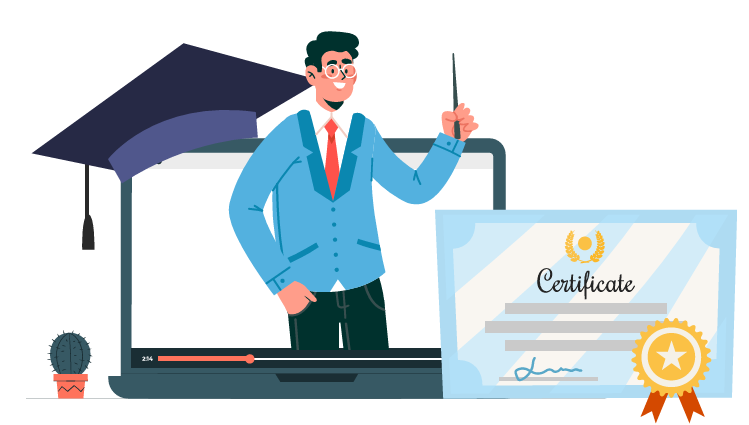

To be added